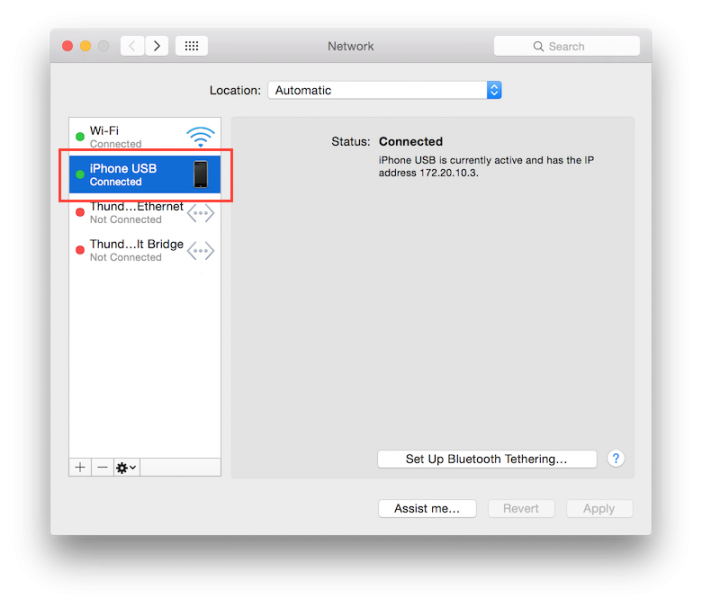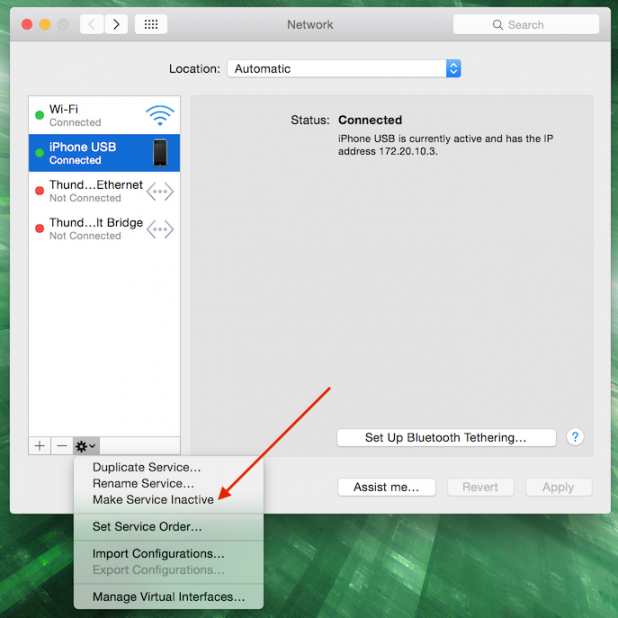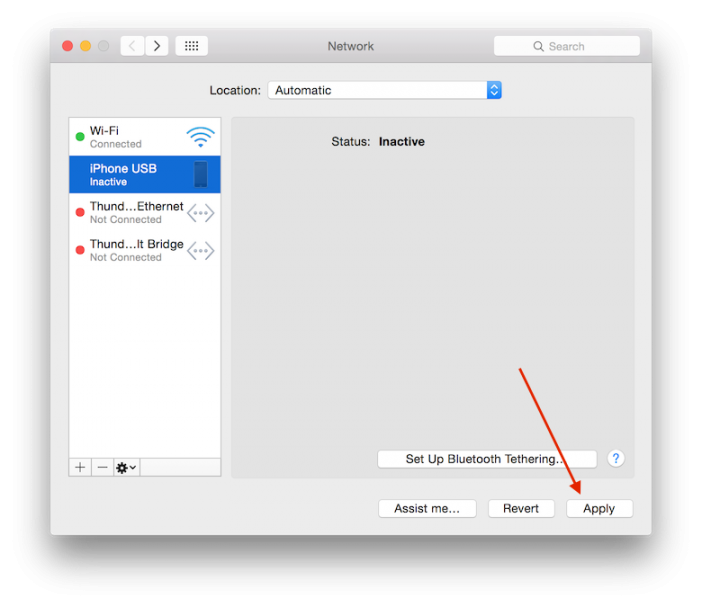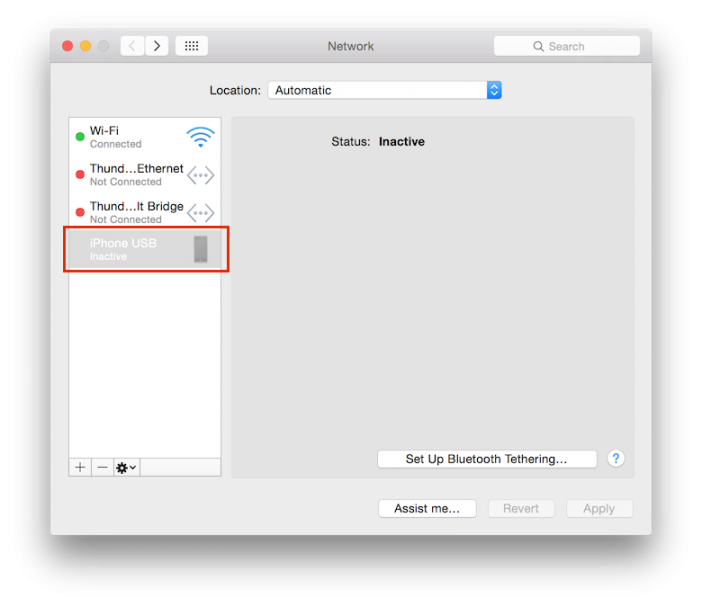13-Jan-2015
The Handoff features were introduced with iOS 8 and OS X Yosemite. One of those features is to automatically start the WiFi hotspot on your iDevice as needed. This feature can be great in
some circumstances, but in others it can be a downright pain. I found that plugging your iPhone into a Mac causes the hotspot to start by default, that's not needed nor desired in my case, so here are a few steps on how to disable that feature.
To disable the iPhone/iPad hotspot from starting when plugged into your Mac, open the
System Preferences and click on
Network. This will show a list of network interfaces your Mac has.
You will see something like this when the iPhone/iPad is plugged in (assuming you got a 3g/4g connection on it).
To disable, click on the iPhone/iPad and, then click the little gear icon at the bottom, then select
Make Service Inactive.
You're not done yet, to make these changes permanent, click the
Apply button.
The hotspot will not turn off on the iPhone/iPad and the connection to your Mac will be disabled permanently. The connection icon will be greyed out and will have 'Inactive' as a status.
To revert these changes, click the gear icon and select
Make Service Active, then click
Apply.
-i
A quick disclaimer...
Although I put in a great effort into researching all the topics I cover, mistakes can happen.
Use of any information from my blog posts should be at own risk and I do not hold any liability towards any information misuse or damages caused by following any of my posts.
All content and opinions expressed on this Blog are my own and do not represent the opinions of my employer (Oracle).
Use of any information contained in this blog post/article is subject to
this disclaimer.
Igor Kromin