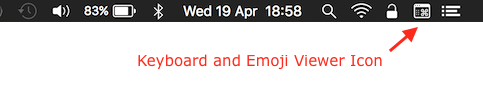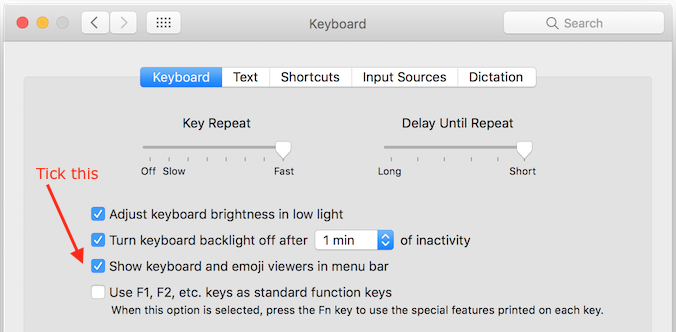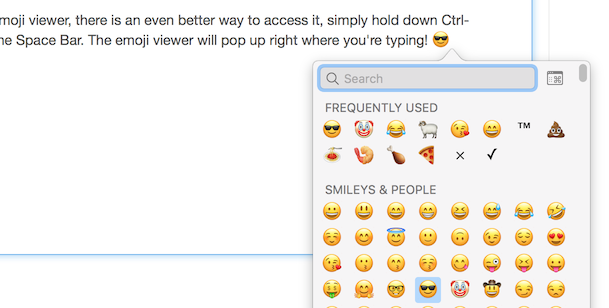19-Apr-2017
The keyboard and emoji viewers are handy utilities in
macOS and it's possible to access them quickly by enabling an option in the
Keyboard Preferences. This lets you bring up the keyboard or the emoji viewer easily from the top menu bar like this...
To enable that go to
System Preferences from the
Apple menu, then click on
Keyboard and tick the
'Show keyboard and emoji viewers in menu bar'.
If you just want to access the emoji viewer, there is an even better way to do it, simply hold down
Ctrl-Command (Ctrl-⌘) and press the
Space Bar. The emoji viewer will pop up right where you're typing! 😎
Enjoy!
-i
A quick disclaimer...
Although I put in a great effort into researching all the topics I cover, mistakes can happen.
Use of any information from my blog posts should be at own risk and I do not hold any liability towards any information misuse or damages caused by following any of my posts.
All content and opinions expressed on this Blog are my own and do not represent the opinions of my employer (Oracle).
Use of any information contained in this blog post/article is subject to
this disclaimer.
Igor Kromin