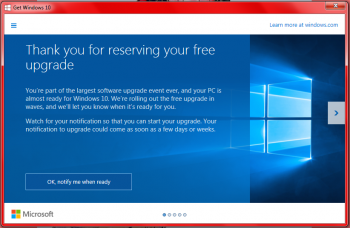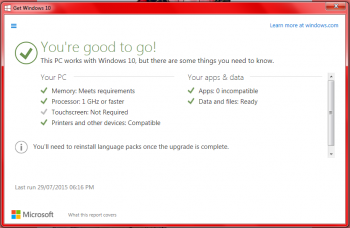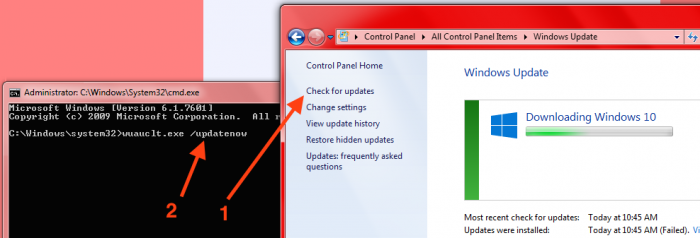Update - Windows 10 didn't work on all computers I installed it on, luckily there is a way to uninstall it - http://kr0m.in/6w5L8r9.
Before you try this, make sure that you can upgrade to Windows 10. There should be a Windows icon in the task bar, next to the clock, when you click that you can reserve your free upgrade, you can also click the three horizontal bars icon on the top left of window that pops up to go to the screen that checks if your computer meets the requirements to run Windows 10. It should all look like the images below.
So in my case, I was good to go. Now instead of following the steps as is in the article I've linked above, I did this instead...
1. Opened the Command Prompt by opening the Start Menu and typing in 'cmd', then I've right-clicked it and chose 'Run as administrator'.
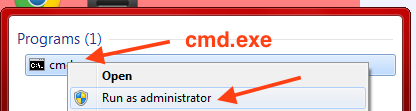
2. Changed to the C:\WINDOWS\SoftwareDistribution\ directory and renamed the Download directory to Download.old by typing in the commands below. This step is required to reset Windows Update, without doing this the upgrade will keep failing to start.
Command Prompt
cd C:\Windows\SoftwareDistribution\
ren Download Download.old
3. Opened Windows Update from the Start Menu by typing in Windows Update and clicking the Windows Update application.
4. Once Windows Update was open, I clicked 'Check for updates', then as the progress bar changed, I typed in the following on the Command Prompt and pressed enter.
Command Prompt
wuauclt.exe /updatenow
Shortly after this, Windows Update said that it is downloading Windows 10, success!
Now it was just a matter of waiting for the updates to download, once this was done a wizard launched to start the upgrade process. After a while the laptop restarted and did the upgrade more or less automatically. I did choose to customise the upgrade and turned off a number of reporting options so that Windows is not sending so much data to Microsoft.
After some restarts the installation was finally coming to an end. "This won't take long" - depends if a couple of hours is not long :)

Eventually everything was ready to go and Windows 10 was installed!
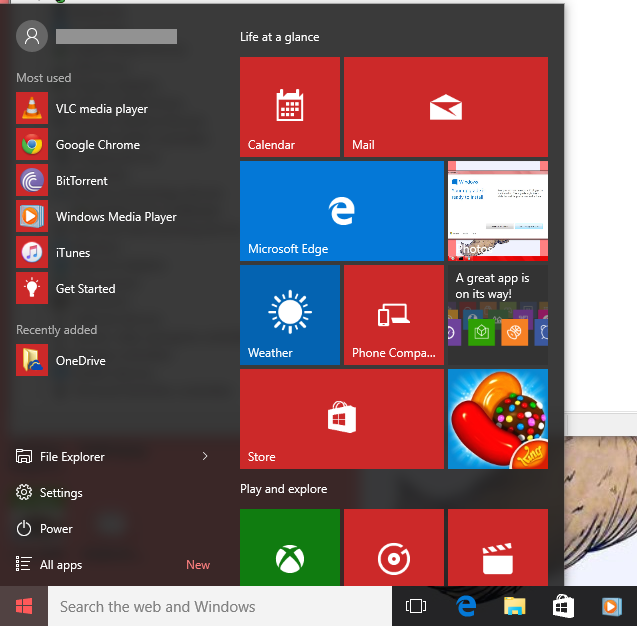
Enjoy!
-i